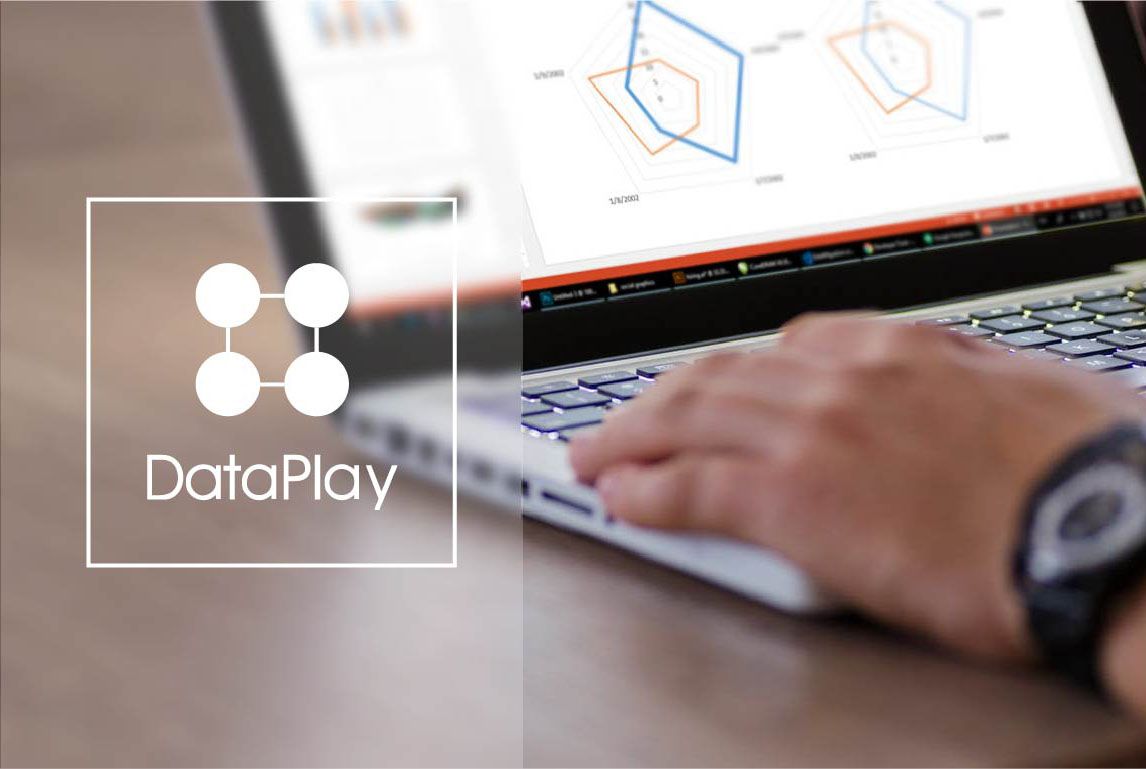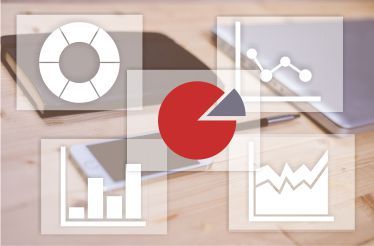6 Useful Things to Know About Effective Presentation Making
Categories:PowerPoint | Data Visualization
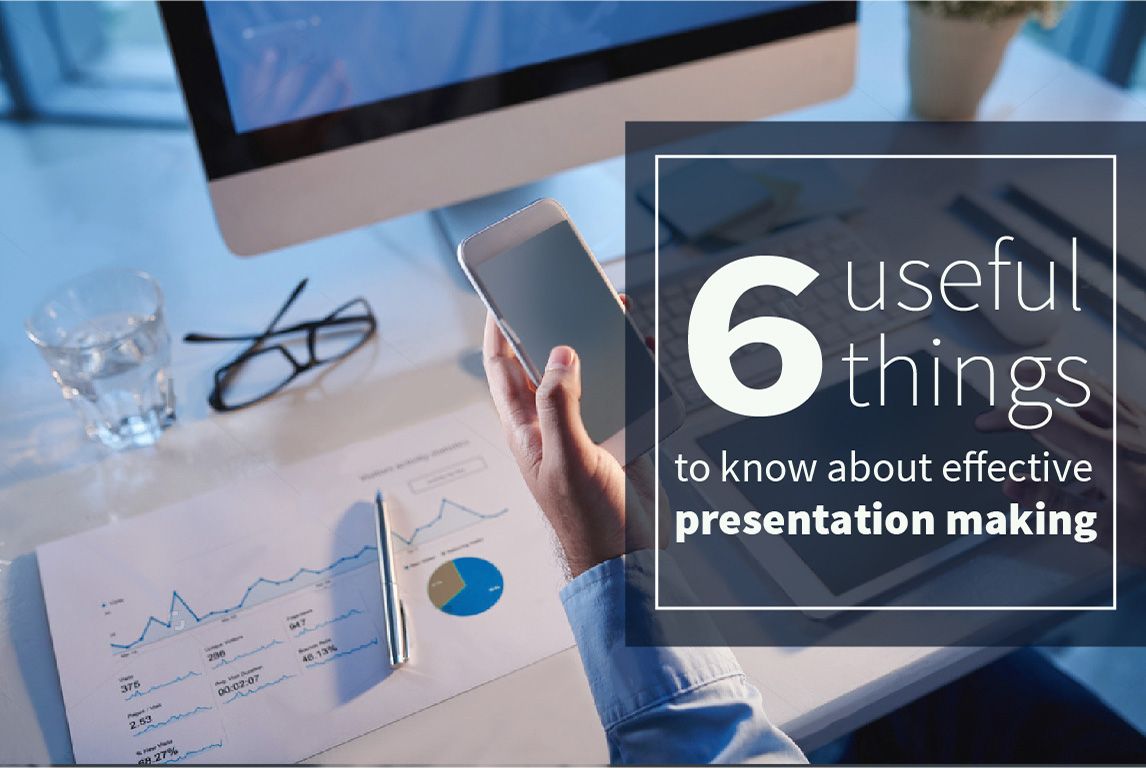
Presentation making is a time consuming work. It requires accurate analysis of your data, plus creativity. In order to make your presentation a success, you also need to work hard on the visual part of it.
In spite of new visualization tools emerging day after day, PowerPoint remains the main tool for presenting data. The vast majority of researchers and those who deal with data in their everyday work, rely heavily on the tools that PowerPoint offers for beautiful presentation making. Besides the build-in tools, the use of PowerPoint add-ins will make your presentation way better.
Follow these steps to make your presentations more effective.
Planning
Whether you are a professional researcher who has spent half of his life on data analysis and presentations, or whether you are a junior specialist, before starting to make a presentation, first of all, you need to understand who your audience is. If they are a group of scientists, you are encouraged to plan your presentation with clichés and terminologies. However, if your audience are students or startups in the field, using specific words will cut the attention of your listeners and will make a difficulty-barrier between you and them.
Building Slides
It is important to have highly readable slides. They should not be full of numbers, texts, charts and graphs. But they should be perceivable for every member of the audience. You should start loving simplicity and minimalism. This is what can catch and keep the attention of your audience and the success of yours.
Making sense of Graphs
Think about what types of graphs will make the audience understand the data you are presenting. No matter the proficiency of the audience, charts must be easy to comprehend. It is better to make more slides with less data instead of demonstrating all the data in one chart/slide.
Learning to use appropriate charts
You cannot use the same chart type in presenting dissimilar data. That’s why we have a variety of chart types to choose from.
- Pie Charts are the most famous. They are used to show percentages. However the slices of the pie chart should be limited to 4-6 to be readable. The most important sections should be contrasted either with color or by exploding the slice.
- Vertical Bar Charts are used to show changes in quantity over time. Take into consideration that you should not use more that 4-8 bars here as well.
- Horizontal Bar Charts are for comparing quantities. For example, comparing average salary growth among US states.
- Line Charts are used to demonstrate trends. For example, if you want to show the sales growth in your department.
Coloring the slides
Colors are evoking emotion, so it’s quite important in your PowerPoint presentation to select the right colors for the charts and texts. You do not need to be a “color expert” to know that there are cool colors (gray, blue, etc.) and warm colors (red, orange, etc.). Try to use the cool colors as a background and warm colors as texts, tables or charts.
Using visualization automation tools
At the end of the day, every researcher does the same copy-pasting to import data from Excel sheet to PowerPoint. This is tedious and time-consuming. To avoid the manual work individual researchers and research companies started to use automation tools. Chartrics helps researchers to access their data directly from within PowerPoint and automates the analysis and visualization process. If you are still not working with an automation tool, try to use one and compare the results with your routine work to see the difference.
So while presenting your data, do not only plan your presentation’s content. Particular attention should be paid to designing your PowerPoint slides in a readable format, with right charts and colors. To make your presentation even more impressive, automate much of the manual work and concentrate on new insights.
Related Articles
DataPlay | Data Analysis | Data Visualization
DataPlay as a Data Analytics Tool
With DataPlay, we make your data tell the story. DataPlay is a... Read More
DataPlay PowerPoint Add In
DataPlay is a complete software solution helping researchers... Read More
PowerPoint | Data Visualization
Selecting the Right Chart for Your Data
Data is only as good as how well you can communicate what it... Read More
Automatically update all your PowerPoint charts with the new data in 15 seconds.